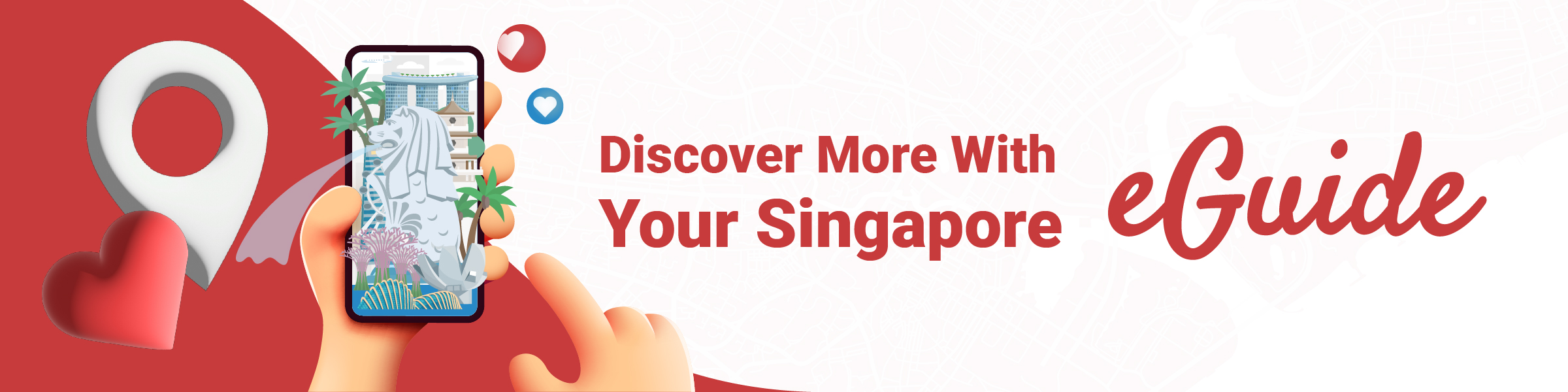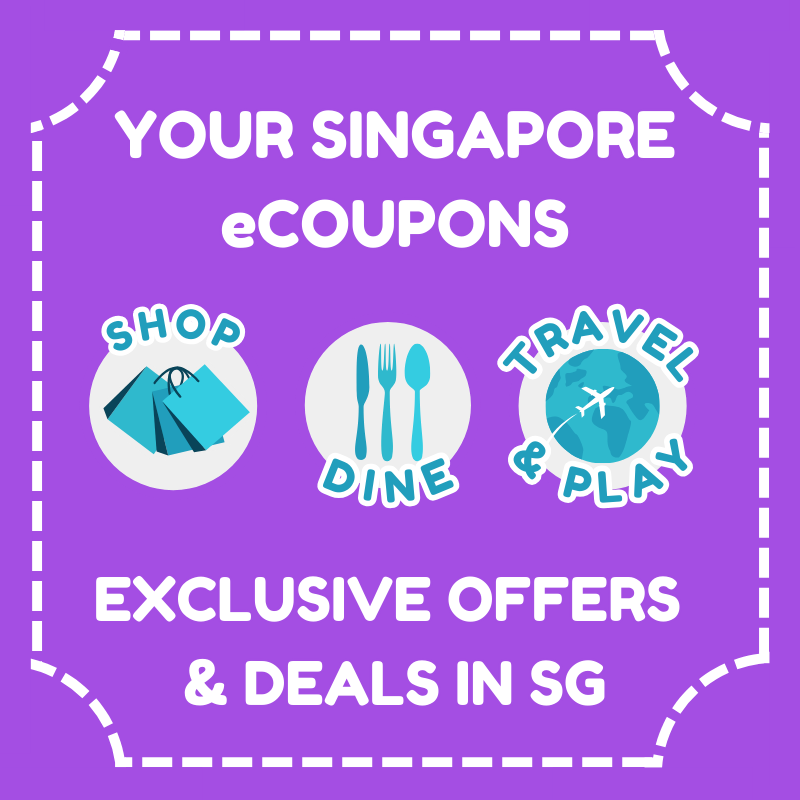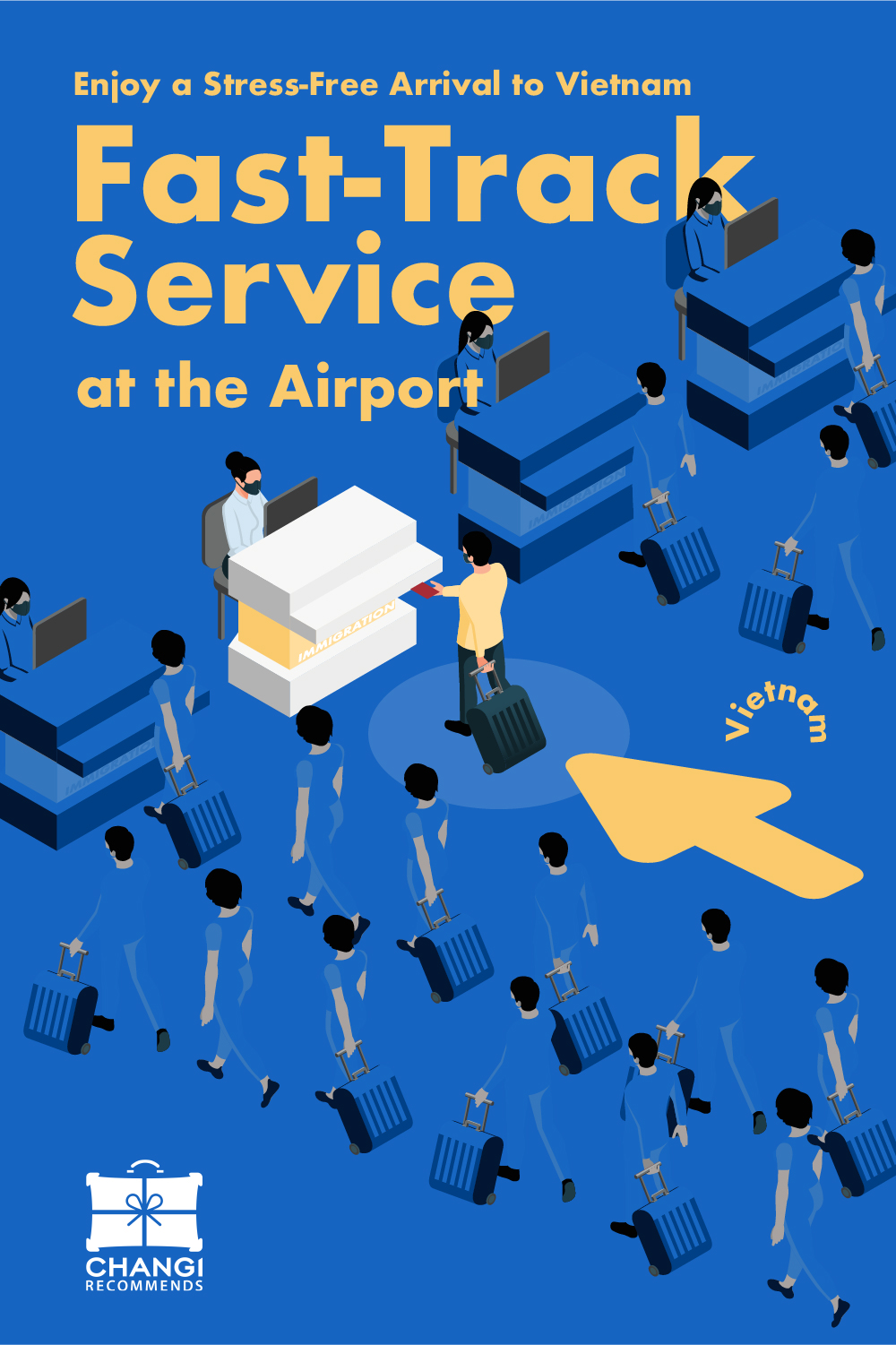You’ve just purchased your first travel eSIM and the excitement of your upcoming adventure is building. While many have advised you to simply follow the instructions to get connected, as a first-time user, the process might seem a bit overwhelming. But worry not—we’re here to help simplify things. This guide is designed to break down the essentials into easy-to-follow tips, ensuring your travel eSIM experience is smooth and stress-free. So, let’s dive in and get you ready to stay connected with confidence on your journey!
Tips for First-Time eSIM Users
- Check Device Compatibility: Make sure your phone or device supports eSIMs. You can usually find this information in your device’s settings or on the manufacturer’s website.
- Install your eSIM before you depart to avoid any connectivity issues upon arrival (otherwise you might need to rely on the destination WiFi to get started)
- Keep your regular SIM in your phone if you want to be reachable on your primary number.
- If you encounter problems, contact your travel eSIM provider’s customer support.
Now here’s where first-timer might be having trouble with, how to install the travel eSIM.
This process can vary slightly depending on your device and operating system (iOS or Android). Here’s a general guide with some specific examples:
QR Code Installation (Most Common)
- Find the QR Code: This is usually emailed to you after purchasing the eSIM. Sometimes, it might be in your eSIM provider’s app.
- Prepare Your Phone: Ensure you have a stable Wi-Fi connection (most tends to forget about this!)
Access eSIM Settings:
- iPhone: Go to Settings > Cellular > Add Cellular Plan.
- Samsung (Android): Go to Settings > Connections > SIM Card Manager > Add Mobile Plan (or for new Samsung mobile it will show as Add eSIM under SIM Manager)
- Other Android: Go to Settings > Network & internet > Mobile network > Add SIM.
Scan the QR Code: Use your phone’s camera or a QR code scanner app in your phone to read the QR code that you have saved from the eSIM provider. Your phone should recognise it as an eSIM profile.
Confirm and Name: You’ll likely be asked to confirm installation and give the eSIM a name (e.g., “Travel Data”). This helps you manage it later.
Download the Profile: Your phone will download the eSIM profile. This may take a few moments.
Manual Installation (Less Common)
- Get eSIM Details: Your provider will give you information like SM-DP+ address and activation code.
- Enter Details Manually: Follow the same steps as above to access eSIM settings, but instead of scanning, choose the option to enter details manually.
- Input Information: Carefully type in the provided information.
Activate and Connect:
- Enable eSIM: In your phone’s SIM card settings, make sure the eSIM is turned ON.
- Set Default Line: You’ll usually have two SIMs now (your regular one and the eSIM). Choose which one you want as your default for calls, messages, and mobile data. You can often set different defaults for each.
- Important: If you want to avoid roaming charges on your regular SIM, make sure it’s NOT set as the default for mobile data.
- Enable Data Roaming (for the eSIM): This is crucial! Without data roaming enabled for your eSIM, it won’t connect to the foreign network.
- Connect to the Network: When you arrive at your destination, your phone should automatically connect to the local network using your eSIM. You might see the network name change in your status bar.
- Test the Connection: Open a web browser or app that uses data to make sure everything is working.